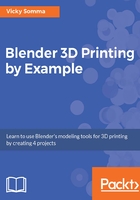
上QQ阅读APP看书,第一时间看更新
Moving control points
Just like in Object Mode, you right-click items to select them in Edit Mode. We can start by right-clicking on one of the end points, a control point, of our curve. When a point is selected, it will be surrounded by a white circle with axis arrows. Once selected, you have four options for moving that point:
- You can left-click anywhere inside that white circle and drag and drop that point to the desired location. This is quick and fast, but there is a potential downside. Since you are working in 3D space, you may also unknowingly move the point in an unintended direction.
- If you'd like to be more deliberate with your actions, then you can left-click one of the axis arrows. You can also drag and drop the point to a new spot. The difference is your movements are restricted to the direction of that axis. Moving with the arrows is predictable, but does add extra clicks as you can only adjust one direction at a time.
- Sometimes clicking the white circle or axis arrow can be tricky, particularly if you are zoomed out quite far (or trying to work in a bouncy car). Luckily, Blender also gives you a keyboard shortcut. Hit G to "grab" the current selection, move the mouse to move the selection, and left-click to apply. You can also restrict the movement to a specific axis by typing in X, Y, or Z. Typing G and then Z, for example, would restrict the movements to the Z (blue) axis.
- Finally, if you have a specific placement in mind, under the Transform section of the Properties Shelf, you can key in the exact coordinates of your Control Point:

Three ways of moving control points—left-clicking in the white circle, left-clicking one of the axis arrows, and typing specific coordinates in the Properties Shelf
Putting this all together, the steps to move a control point would be:
- Right-click a control point to select it
- Left-click and hold either the white circle or one of the axis arrows
- Drag and drop the control point to the next location and release the left mouse button
In the case of our profile photo, I'm placing one control point at the top of the forehead and another one at the bridge of the nose.