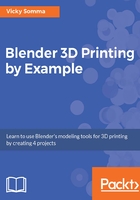
上QQ阅读APP看书,第一时间看更新
Moving the 3D Cursor and adding a new Bezier curve
When you are adding new objects to your project, including Bezier curves, they appear at a spot designated by the 3D Cursor, a small target-like icon in your 3D View Window. Moving that 3D Cursor is considered an action, so use the left mouse button. You simply click where you want the cursor to go in your 3D View Window. You can also key in exact coordinates under the 3D Cursor section of the Properties Shelf:

The 3D Cursor can be moved by left-clicking or by entering specific coordinates
The steps to add a new Bezier curve are:
- Left-click your screen to move the 3D Cursor to where you would like to place your curve
- If necessary, click the Create tab in the Tool Shelf on the left side of your screen
- Under the Add Primitive section, look for the Curve subsection and click on the Bezier button
A new Bezier curve will appear in your 3D View Window where your 3D Cursor is placed:

Under Create | Add Primitive | Curves in the Tool Shelf, click the Bezier button