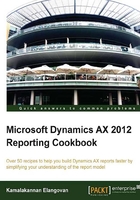
Adding filters to data regions
This recipe will use the parameters added in the previous recipe and influence the report. Of the two parameters added, the one with the Boolean type will be used to show or hide the chart data region, while the one with the String type will be used to restrict the data shown in the table data region.
How to do it…
Filters can be added to the data regions, as follows:
- Select the CustTransPie chart data region and open its properties.
- Click on the Visible property and open the expression editor. In the editor, enter the following expression. The expression helps to relate the visibility of the control based on the parameter:
=IIF(Parameters!ShowPieChart.Value, True, False)
- Navigate to the Filters node of CustTransTable and create a new filter.
- On the new filter node, set the following properties:

- The data region displays only the data for which the expression evaluates to
1. - Now that the report is finally over, select preview and activate the parameters tab. The parameters that were added are visible along with the standard parameters. Verify the parameters through the report preview.
- The report is now ready to be deployed. The deployed report dialog should appear as shown:

- The deployed report will show up as seen here in the image.

How it works…
Filters are present in the data region and are used to apply a filter on a specific data region. A filter works on the client side and operates on the flattened data. This is used in cases where the data needs to be restricted only to a certain data region and not the entire dataset. As you can see, the chart data is summarizing the entire data but the table data region shows the data only for the selected customer group.
Filters must be used cautiously and must not be considered as an alternative for a query range. The reason being that the system fetches the whole data from the datasource, after which it applies the filter:
