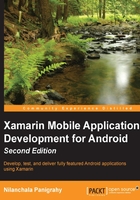
Installing platforms and tools
The Android platform installation comes with the Android SDK manager toolkit that allows you to select and download the tools and platforms that are required to build the Android apps. For example, when a new version of Android is released, you can test your application against the new platform by downloading the new bundles using the SDK manager.
The Android SDK Manager can be launched from Xamarin Studio by navigating to the Tools | Open Android SDK Manager... option:

Notice that the Android SDK Manager has now opened and it lists the following options for you to install or delete.
Tools
The Tools section is one of the core parts of the Android installation. This is required to build, install, and debug the Android application on the device:

A brief description of the tools is as follows:
- Android SDK Tools: These are the development tools that must be installed to compile Xamarin.Android applications. When you install the Xamarin platform, it automatically gets installed; however, you may need to keep this updated.
- Android SDK Platform-tools: The SDK platform tools are required to connect the devices to deploy builds and debug applications. You should always have the latest version of the platform tools to ensure compatibility with the latest version of the Android APIs; so keep this up to date as well.
- Android SDK Build-tools: Build tools are required to compile the source code to the application that can be run on the Android devices or emulators. By default, Xamarin Studio installs the most recent version of the build tools. It is always recommended that you install the latest version of the SDK build tools as well.
For more information, you may visit the following official Android documentation:
The Android platform APIs
Each successive release of Android operating system also includes the Android framework API for developers to take advantage of the set of new packages, classes to build apps. The platform API section lists all the Android API versions along with the API levels:

A brief description of the various platforms is as follows:
- SDK Platform: The SDK Platform for a given API level allows you to compile against that version of Android. When a new platform is released, it requires the newer version of the SDK Platform tools and SDK tools; and hence, you need to keep those up to date.
- Samples for SDK: These are Android sample applications for each API level developed using Java. They are not required by Xamarin developers. You don't need to install these samples unless you have a specific need or if you want to analyze and port the Java samples to C#.
- System Images: System images are used with Android Virtual Device (AVD). All the recent Android versions include both the ARM and x86 system images. The x86 images run significantly faster and are preferred over the ARM. Notice that some of the system images are prefixed with Google APIs. They include the Google Play services runtime and are useful for testing the apps that use Google Play services features such as map, in-app purchases, and so on.
The Android platform Extras
The Extras section includes some of the additional optional tools you may require during development, which are shown in the following screenshot:

The following section will brief you on some of the important sections of the Android platform extra tools:
- Android Support Library: The Android Support Library is a set of code libraries that are used to provide backward compatibility for new API features on older devices. It is considered as a best practice to use the support libraries while developing some of the features, as it makes the app compatible with the older versions of devices.
- Google Play services: The Google Play services runtime provides the set of APIs to develop certain Android features such as Google Maps, integrating with Google+, Google Play subscription, and so on. All the Android devices include the Google Play service runtime. However, the Android emulators don't include the Google Play services runtime by default but it can be installed separately.
- Google USB Driver: If you are running Windows OS, you will need to install these drivers to enable USB debugging for Android devices. For some devices, you may also need to install the specific device driver's software provided by the device manufacturers. You don't need to install this driver if you are using Mac OS X for development.