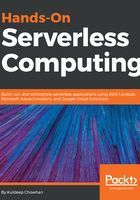
上QQ阅读APP看书,第一时间看更新
Installing on Windows
The following instructions demonstrate how to install Visual Studio Code on Windows:
- Download the Visual Studio Code installer for Windows at https://go.microsoft.com/fwlink/?LinkID=534107.
- Once it is downloaded on your computer, run the installer VSCodeSetup-version.exe to get Visual Studio Code installed. It will only take a minute for the installer to complete the installation.
- By default, Visual Studio Code will be installed to the C:\Program Files\Microsoft VS Code directory on a 64-bit machine.
If you prefer to install it using a .zip archive, then that is available at https://code.visualstudio.com/docs/?dv=winzip.
If your Windows operating system is Windows 7, then .NET Framework 4.5.2 or higher is required for Visual Studio Code. You can download .NET Framework 4.5.2 from https://www.microsoft.com/en-us/download/details.aspx?id=42643 . Make sure it is installed so that Visual Studio Code works properly.
Setup will optionally add Visual Studio Code to your %PATH% , so from the command prompt you can type code to open Visual Studio Code on that folder. You will have to restart your command prompt after the installation for the change to the %PATH% environmental variable to take effect.
- To install a 32-bit version of Visual Studio Code, a 32-bit installer is available at https://go.microsoft.com/fwlink/?LinkId=723965 and a Zip archive is available at https://go.microsoft.com/fwlink/?LinkID=733265.