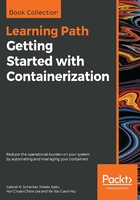
Installing Docker for Windows
Note, you can only install Docker for Windows on Windows 10 Professional or Windows Server 2016 since it requires Hyper-V, which is not available on older Windows versions or on the Home edition of Windows 10. If you are using Windows 10 Home or an older version of Windows, you will need to stick with Docker Toolbox.
Navigate to the following link to download Docker for Windows at https://docs.docker.com/docker-for-windows/install/.
To start the installation, click on the Get Docker for Windows (Edge) button and follow the instructions.
With Docker for Windows, you can develop, run, and test Linux containers and Windows containers. In this book, though, we are only discussing Linux containers.
Once you have successfully installed Docker for Windows, open a PowerShell window and type docker --version in the Command Prompt. You should see something like the following:
PS> docker --version
Docker version 18.04.0-ce, build 3d479c0