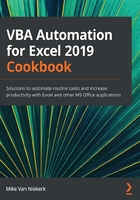
Using the VBA Editor
We've worked with the VBA Editor before, but that was on another file, with a different Sub procedure. The recipe we're going to work with here will show you how to activate the VBA Editor in your own file. Furthermore, we're going to identify various components within the editor.
Getting ready
With 02_RecordMacro.xlsx still open, we're going to activate the VBA Editor. Whether you are on Sheet1, Sheet2, or Sheet3 is of no consequence, because the macro is part of the workbook.
How to do it…
Let's go through the steps for this recipe:
- The standard way to activate the VBA Editor is to navigate to Developer | Code | Macros, and then select Edit on the Macro dialog box.
- The shortcut key makes life much easier. Simply hold down the Alt key while pressing F11. This time, you bypass the dialog box by going straight to the VBA Editor:

Figure 1.15 – A Sub procedure in the VBA Editor
The evidence of what we recorded is displayed in the code window.
How it works…
Opening the VBA Editor can be done in one of two ways: with the Alt + F11 keyboard shortcut, or by clicking on Edit in the Macro dialog box.
In the VBA Editor, you will find the following basic components:

Figure 1.16 – Components of the VBA Editor
There's more…
Each element, or component, of the VBA Editor has a specific function. Up until now, we've only used the code window. In future recipes, we will be referring to and using the other elements.